Printing work order packets with all your critical attachments from Oracle eAM can be a time-consuming endeavor that requires lots of clicks and trips to the printer just to create a comprehensive, usable work packet.
Users of AventX already know that the solution can be an invaluable way to quickly get necessary work order information and attachments from Oracle eAM into the hands of technicians so they can complete their assigned maintenance activities.
With a focus on Oracle and AventX, let’s take a quick look at three (3) ways you can print works orders and critical attachments directly from Oracle eAM.
1. Standard Oracle eAM Functionality
STR Software has covered this topic extensively in the past. Even going so far as to write an entire white paper about the challenges.
The long and short of it is that while Oracle is an excellent tool for visualizing all your assets and attachments, it’s not designed for quickly creating a work packet that your technicians can use.
As an attachment organization tool, you can use Oracle’s native short-text and long-text formats. You can also attach files to the database or link files to external resources—these are known as File Attachments and URL Attachments, respectively.
These four (4) attachment types—Short Text, Long Text, File & URL—can also be stored in multiple places (or Entities) in Oracle, including the Asset, Operation, or even the work order itself.
While Oracle allows you to “visualize” or see all these attachments, the pitfall is that Oracle doesn’t make it easy to print them. To create a comprehensive work packet from Oracle using native functionality, you must open the attachments one-by-one, in their native file editor (think Word, Excel, Acrobat, etc.), and print them.
Then, once you have printed them all, you still need to collect them from the printer and collate them into a packet that supports your technicians’ objectives.
Want to learn more about storing Attachments in SharePoint?
Check out this article: How to Store and Manage Work Order Attachments in Oracle eAM
The long and short of it is that it’s a real PITA to create a comprehensive, usable work order packet using standard Oracle eAM functionality.
2. Attachment Category Selection + Distribute Work Packets Button (AventX)
The introduction of AventX to your process offers an improved method for printing work order packets. When planners, schedulers, and supervisors need to distribute work order packets, they can search for the work orders required, select the appropriate attachment categories and entities, select the best available printer, then click the ‘Distribute Selected Work Packet(s)’ button.
When selecting categories, AventX will gather the attachments associated with that category—regardless of the file format or location—and print the file using a common paper size (e.g., A4, Letter, etc.) to your selected printer.
AventX also offers multiple additional “Categories” planners can select, such as Maintenance Job Attachments. As well as provides a printer selection drop-down to pick the most convenient or best printer for the job.
This printing method makes it easy for planners and schedulers to quickly print single or batch work orders while ensuring that technicians have the required information to complete their work quickly and safely.
3. Individual Attachment Selection
The final method for printing work orders is the newest feature of the AventX software.
Using this method, planners and schedulers can query for their desired work orders and select the ‘»» AventX ««‘ button to launch a new AventX user interface. (Side note, the button name is customizable to meet your requirements.)
This AventX UI gives users more flexibility in selecting the attachments they want to distribute in the final work packet. For example, users can choose attachments associated with work orders using Categories and Operations. Furthermore, the UI enables users to select all or individual attachments within a work order or operation.
This method allows for more granular control over the final work packet, reducing the content that technicians receive in the work packet to only mission-critical attachments.
In conclusion, these are three (3) ways to print work order attachments from Oracle eAM when AventX is utilized. Both AventX options provide unique advantages to streamline your workflow.
The ‘Distribute Selected Work Packet(s)’ button is the original AventX method that prints all the attachments associated with the work order using selectable categories from the Oracle eAM user interface.
The individual attachment selection feature is the newest addition to AventX software that gives planners and schedulers more flexibility in selecting attachments.
With either AventX option, planners have control not only of the included attachments but of the print destination, including:
- Basic Options
- Default Windows Printer – Allows the user to print to the default printer mapped to the user’s workstation.
- Print To – Allows the user to select any Windows printer mapped to their workstation.
- Preview – Allows a user to preview the output as a PDF before taking secondary actions.
- Advanced Options
- AventX Mobile for eAM – Allows technicians to view and interact with the work order on a mobile device, mimicking the look of your existing work order.
- Archive – Allows the maintenance team to archive a copy to an external location and the work order header for compliance and auditing
- Email – A user can quickly email the file to a third-party recipient, such as a contractor.
By utilizing these AventX print options, maintenance planners and technicians can improve their work order creation and distribution workflow, making their job quicker and easier. Importantly, they ensure technicians get the correct information at the right time and place.
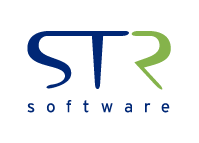

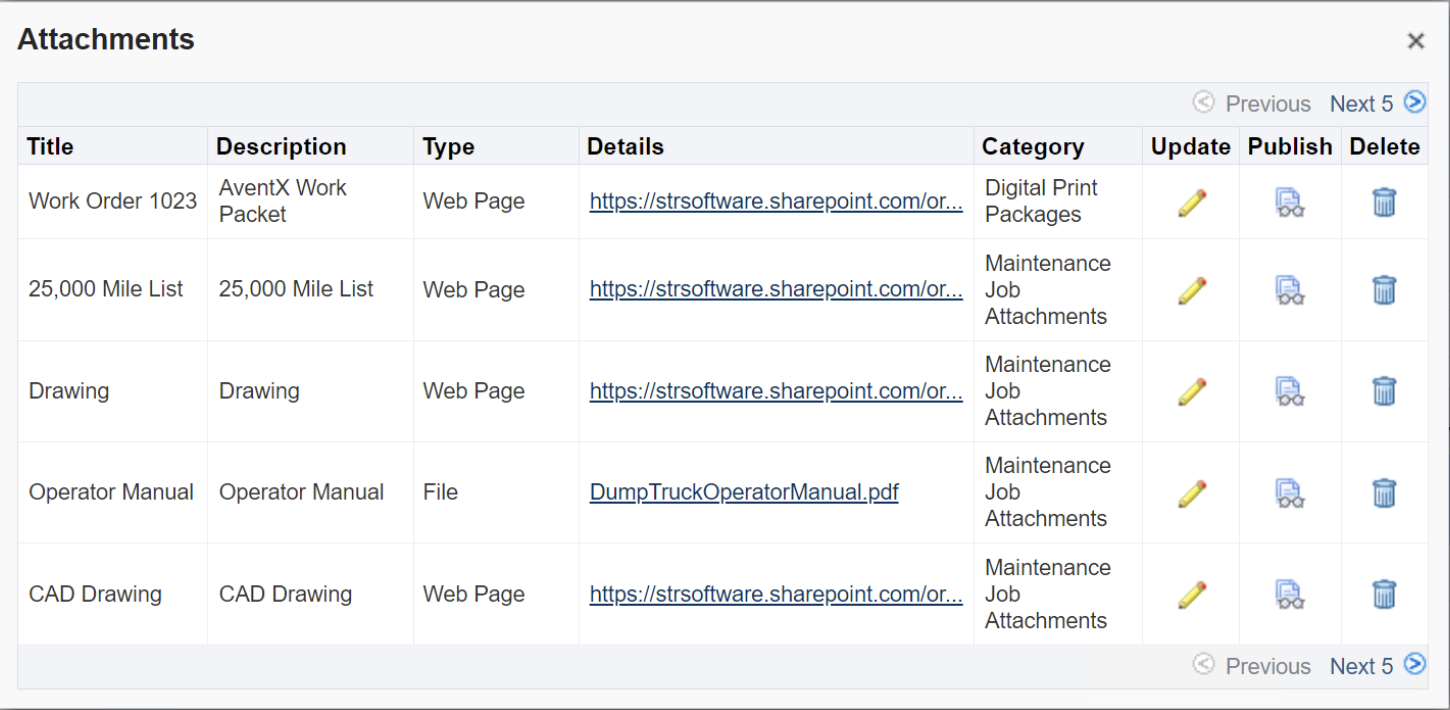
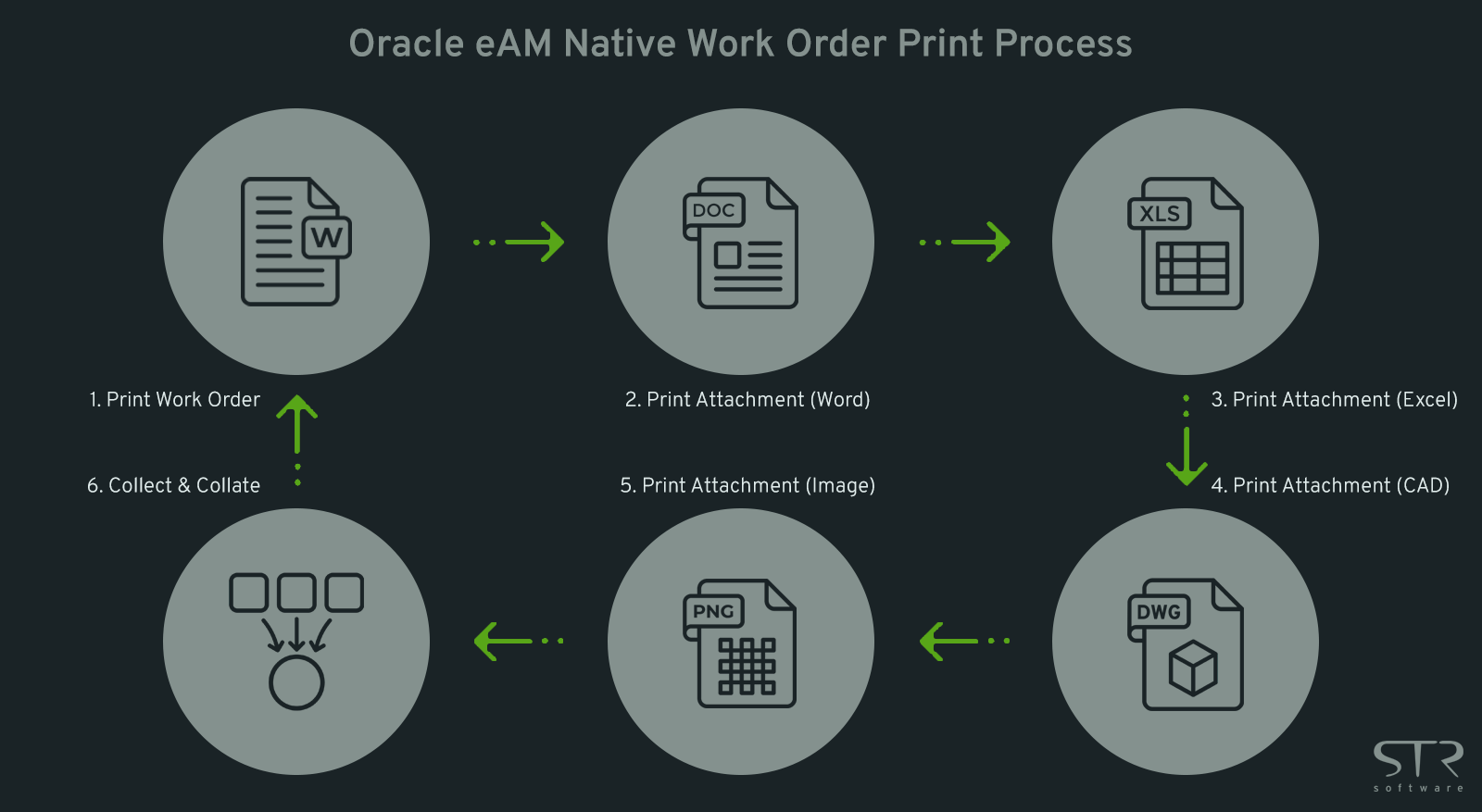
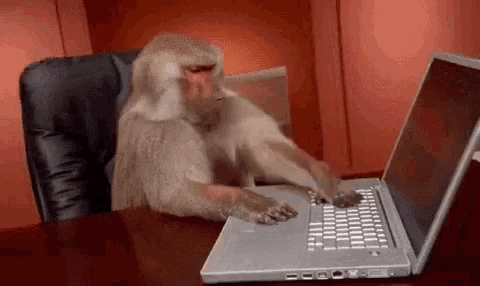
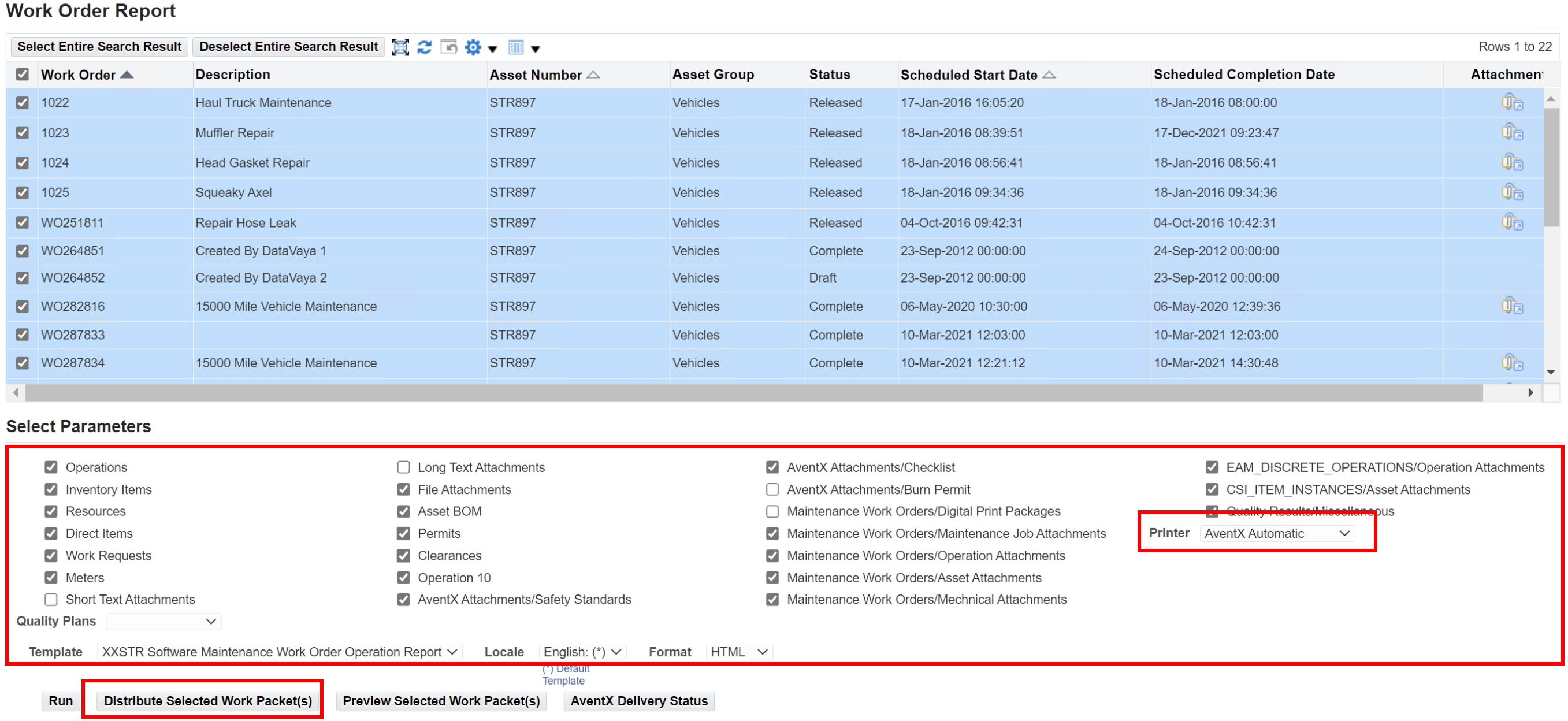
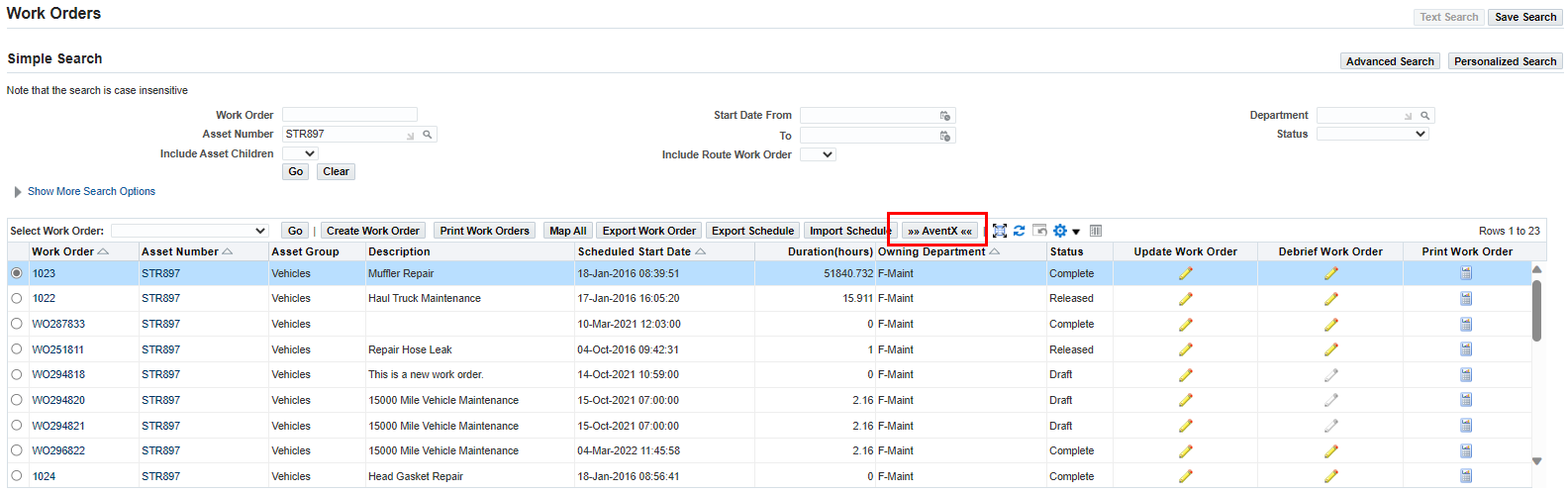
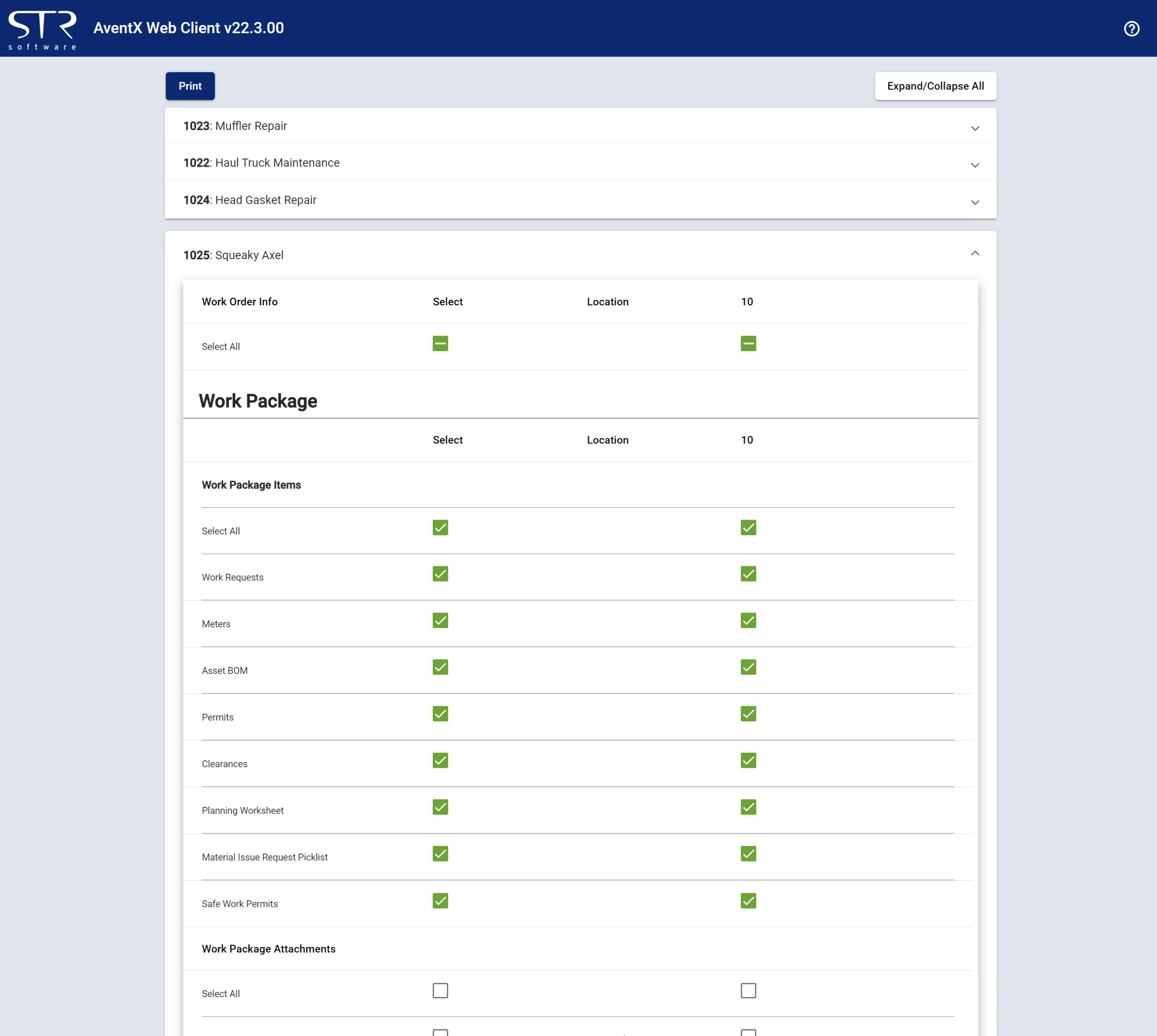


![Rollup of Product Updates [Winter 2025; v25.1]](https://www.strsoftware.com/wp-content/uploads/2023/02/Feature_Image_ProductUpdate_Wave-510x382.png)
