Variations from The Standard
There are a number of applications within Oracle EBS that have deviated from utilizing the standard BI Publisher EBS integration. These applications are not misguided in their implementation, they just utilize BI Publisher differently for their own needs. Here we will discuss one such deviation, Advanced Collections, in an effort to assist others in the setup and the use of BI Publisher.
Advanced Collections
Prior to 11.5.10 patch 11iEX.H rollup 4, the One-To-One Fulfillment server was used to deliver collections-related correspondence to customers. Commencing with 11.5.10 patch 11iEX.H rollup 4 and continuing into R12, the Oracle One-To-One Fulfillment server has been phased out in favor of BI Publisher.
Layout Templates and XML Data
Layout Templates for Advanced Collections are managed with standard XML Publisher Administrator functionality, however XML data is not generated with Oracle Reports or Data Templates. XML generation is done with individual queries that are setup in Advanced Collections and then associated with a template. To add or edit a seeded query, as Collections Administrator, navigate to Administration->Manage Templates Query. This form will allow you to query and then add new queries to be associated with a template.
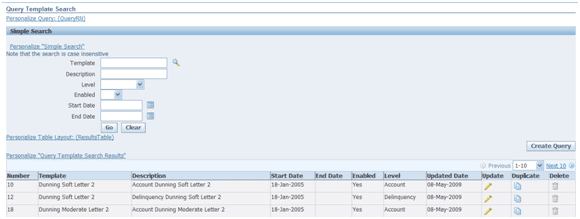
Figure 23: Manage Templates Query
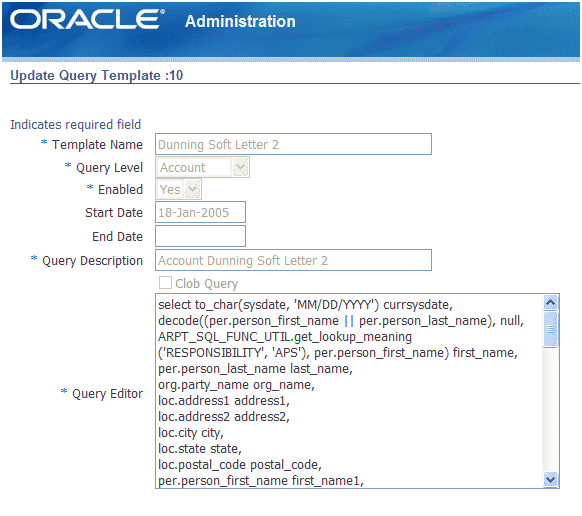
Figure 24: Update Query Template
To associate a Collections Document type with a template/query pair, as Collections Administrator, navigate to Setup Checklist->Set Up Correspondence->Confirmation Letter Template. This screen sets the template that will be used when generating the specific document type.
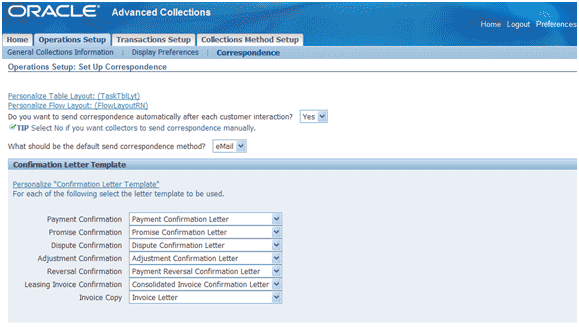
Figure 25: Assign Template to Document Type
Because Advanced Collections does not utilize Data Templates or Oracle Reports to generate XML, a dummy Data Definition is seeded with the product for all Collections Templates as a Data Definition is a required field when adding a new template.
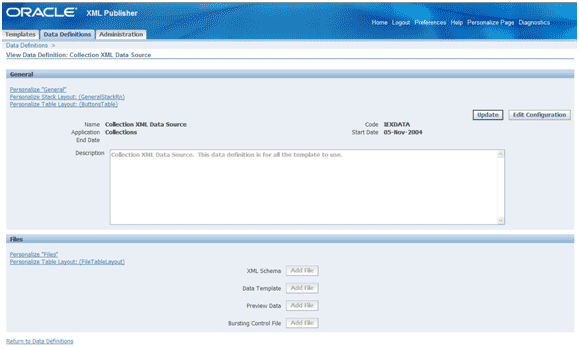
Figure 26: Collections Data Definition
Generation of Final Output and Delivery
Collection notices in general are meant to be delivered, either by printing and stuffing into an envelope or by email or fax. This delivery is accomplished in Advanced Collections using the Collections form (logged in as the Collections Agent responsibility). Query the collections information by customer or contact name and then navigate to the Transaction tab.
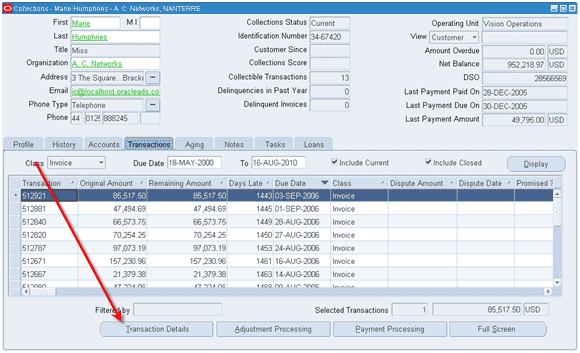
Figure 27: Collections -> Transaction Details
Click on the Transaction Detail button and a new screen will be invoked that has a ‘Send Copy’ button included.
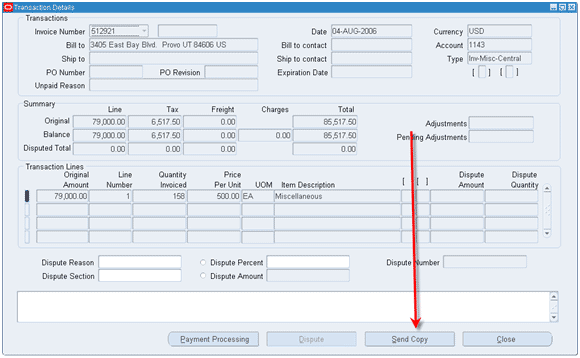
Figure 28: Collections -> Send Copy Button
Depending on configuration the following form that allows for the entry of a print, fax and email destination will be displayed and the user can address the document.
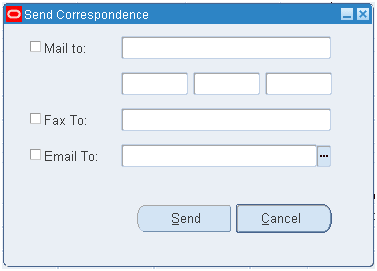
Figure 29: Send Copy Form
Upon clicking Send, a Java based concurrent program is run to execute the appropriate query for the document type to generate the XML and then apply the layout template associated with the query. This process bypasses the normal XML generation and Layout Template application processes of the standard BI Publisher integration.
In order to deliver the documents to the user defined recipients, the BI Publisher Delivery Manager is invoked by the aforementioned Java program. The delivery server parameters are determined in one of two ways.
The first and most straightforward method is via the definition Collections Administrator -> Setup Checklist -> Correspondence page where there is a form to fill in the Email Host, Email From Address, Fax Host and Printer and Printing information.
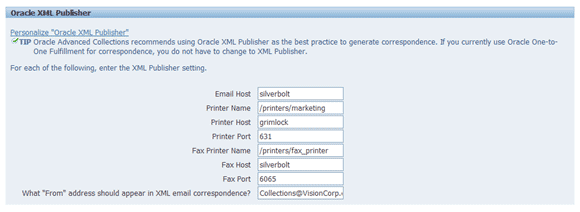
Figure 30: Delivery Options
These configuration options can also be set using the profile options:
- IEX: Fax IPP Host
- IEX: Fax IPP Port
- IEX: Fax IPP printer name
- IEX: SMTP Host
- IEX: SMTP From
- IEX: Default Fulfillment Subject
- IEX: Print IPP Port
- IEX: Print IPP Host
- IEX: IPP Printer name
The second method allows for the use of the xdodelivery.cfg file. Regardless of the values set in the configuration mentioned above, if this file exists in $XDO_TOP/resource/ it will be used to determine how to deliver the Collections Correspondence. This is an important note as you may not realize that the file is out there and being used for another application. Use of this file requires the following by delivery channel:
Email – The server name MUST be “mysmtp1”
Print – The server name must be the value specified in the profile value IEX: IPP Printer name
Fax – The server name must be the value specified in the profile value IEX: Fax IPP Printer name
Delivery Status
Advanced Collections with patch 8435600 allows for the update of fax status within Collections. After delivering a fax via Advanced Collections, the document goes into an ‘Open’ state and prior to this patch had no way to get out of this state. This obviously causes confusion for users as the final outcome of the document is never reported on.
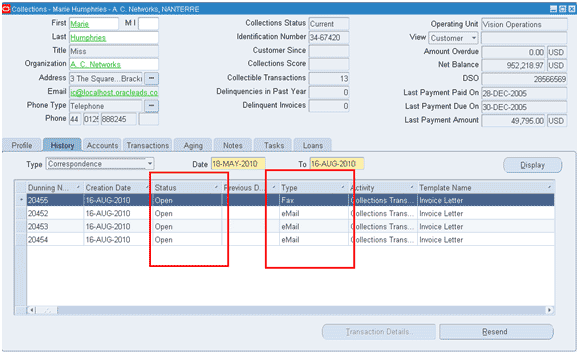
Figure 31: Collections Status of Delivery
With this patch the status can be updated to display the status that the IPP client has for the job. It is important to be clear about what the status really means. If you are using the standard IPP functionality, it will only be the status of the ‘print job’, indicating whether or not CUPS was able to print the document to the fax printer. This status is not the final status of the fax job, therefore it does not indicate whether or not the fax was successfully delivered to its final destination.
For more information:
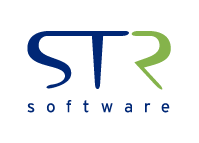



![Rollup of Product Updates [Winter 2025; v25.1]](https://www.strsoftware.com/wp-content/uploads/2023/02/Feature_Image_ProductUpdate_Wave-510x382.png)
